It’s Monday morning. You log on to your computer. Has that email you’re waiting on come in? You open Outlook…and it crashes. You try again. It crashes again.
Uh oh. Is it a virus? Malware? Did all your emails get corrupted somehow?!
Before you panic, read this Tech Tip. Outlook can sometimes crash when it encounters a relatively common problem.
To find out the problem, you’ll want to launch Outlook in safe mode. Here’s how.
This can be done one of two ways:
- If you’re on Windows 7, open the Start menu & click Run. If you’re on Windows 10, hold down the Windows key and press R.
- In the Run window, type the following:
outlook.exe /safe
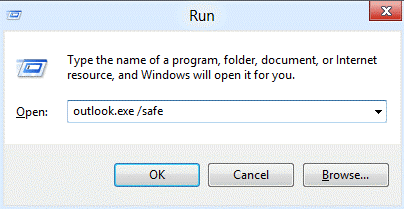
Outlook should launch again, but in Safe Mode. If it behaves normally, then odds are the problem is with an Add-In.
There’s an Add-In for That
Add-Ins are apps which add functionality to Outlook. Anything from email recovery, to personalization, to cloud backups and file syncs. They provide little extras that make Outlook more efficient and, sometimes, more fun. Starbucks, Yelp, Twitter, and PayPal are just a few of the companies that integrate their products into your Outlook.
Sometimes, however, an Add-In (just like an app on your phone) causes a problem.
Round Up the Usual Suspects
Remember Safe Mode? It disables all Add-Ins tied to Outlook. That way you can determine the culprit for the crash…by re-enabling Add-Ins, one by one.
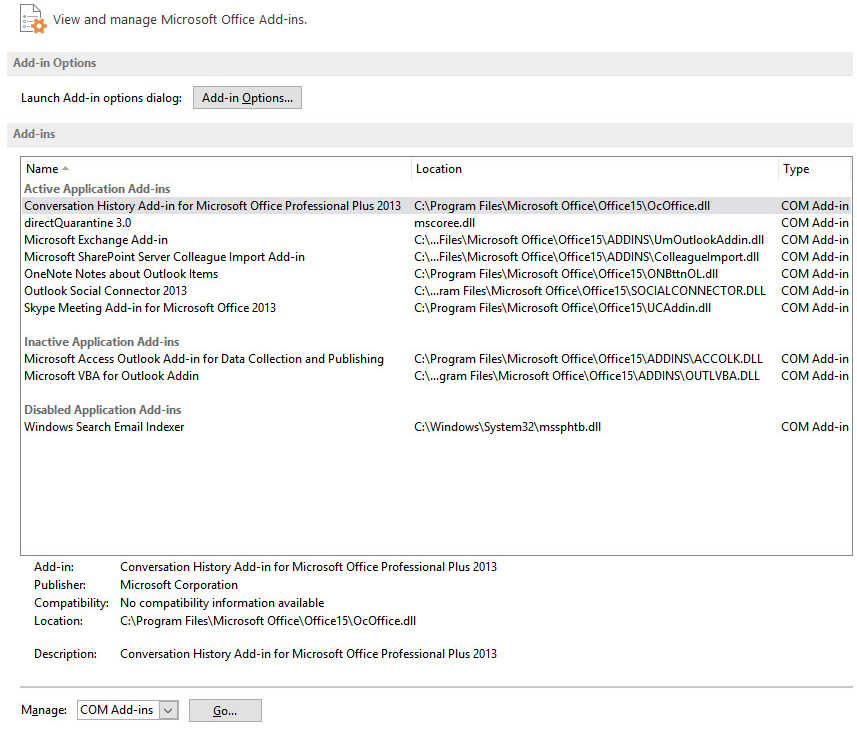
To do this, click the File menu in Outlook. Click Options. Select “Add-Ins” in the left column. You should see a list of add-ins.
Click the Go button at the bottom, next to “Manage: ”. You’ll see a window where you can re-enable Add-Ins, one at a time, until the problem recreates itself.
A Tale of Two Add-Ins
In most cases, the problem stems from two Add-Ins with the same function. For example, say you have Dropbox on your computer. Then you install Box. Similar apps doing the same thing—file syncing. Both install an Outlook Add-In. The next time you sync something, Outlook might crash.
It’s not Outlook’s fault, and it’s not that the Add-Ins are bad. They’re just trying to do the same job at the same time.
In this case, we recommend disabling the most recently installed Add-In. (There’s a Remove button in the “Manage” window we mentioned earlier.) With only one for a particular function, your Outlook should run smooth.
That’s Life in the Big Office
Add-Ins are helpful and help us become more productive and efficient. Unfortunately, some Add-Ins can cause us trouble, even when they try to do their jobs.
Don’t panic. The solution is pretty simple—just disable the Add-In and get on with your workday.
Got a tech question you need answered? Please email us at woof@planetmagpie.com and we may make it our next Tech Tip.